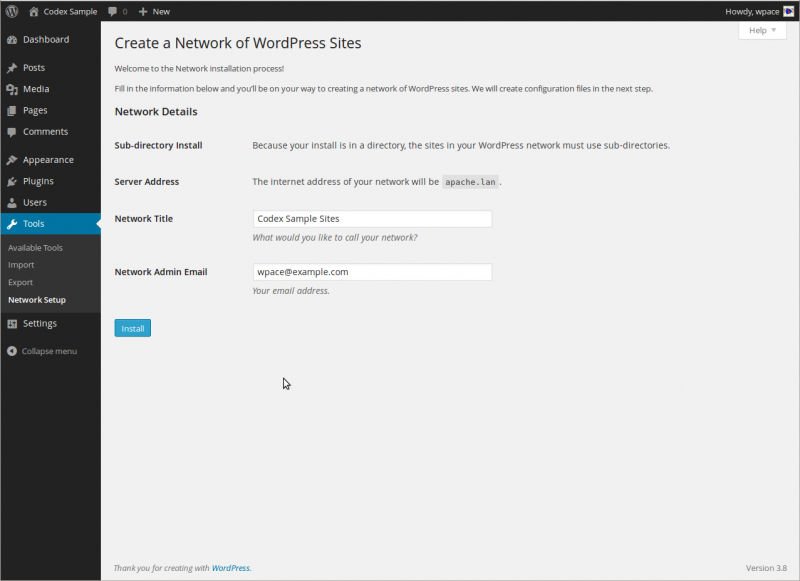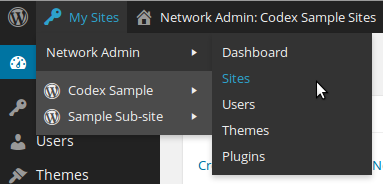Setting up a directory structure
To make the most basic template, create a new folder in the templates folder. Name this folder after your template i.e. mynewtemplate.
Using your favourite text editor create the files index.php and templateDetails.xml. To keep things organized, make 2 new folders called images and css. Inside the css folder create a file called template.css.
Although it is fine to place all your CSS code directly in your index.php file to start, many web developers prefer to place their CSS code in a separate file that can be linked from multiple pages using the link tag. This may also shorten the loading time of your pages, since the separate file can be cached.
This is the most basic practical setup. Outline of folder and file structure:
>mynewtemplate/
>>css/
>>>template.css
>images/
>index.php
>templateDetails.xml
Step: 01
For Joomla 2.5 and later, use the following version. Change version="2.5" into the version of your Joomla! installation.
<?xml version="1.0" encoding="utf-8"?>
<extension version="2.5" type="template">
<name>mynewtemplate</name>
<creationDate>2008-05-01</creationDate>
<author>John Doe</author>
<authorEmail>john@example.com</authorEmail>
<authorUrl>http://www.example.com</authorUrl>
<copyright>John Doe 2008</copyright>
<license>GNU/GPL</license>
<version>1.0.2</version>
<description>My New Template</description>
<files>
<filename>index.php</filename>
<filename>templateDetails.xml</filename>
<folder>images</folder>
<folder>css</folder>
</files>
<positions>
<position>breadcrumb</position>
<position>left</position>
<position>right</position>
<position>top</position>
<position>user1</position>
<position>user2</position>
<position>user3</position>
<position>user4</position>
<position>footer</position>
</positions>
</extension>
Step: 02
Creating a basic index.php file
Begin
A Joomla template begins with the following lines:
<?php defined( '_JEXEC' ) or die( 'Restricted access' );?>
<!DOCTYPE html>
<html xmlns="http://www.w3.org/1999/xhtml"
xml:lang="<?php echo $this->language; ?>" lang="<?php echo $this->language; ?>" >
The first line stops naughty people looking at your coding and getting up to bad things.
The second line is the Document Type Declaration (DOCTYPE), which tells the browser (and web crawlers) which flavor of HTML the page is using. The doctype used above is HTML5, a newer version of HTML that is largely backwards compatible, but contains many new features. You should be aware that this will not work well in Internet Explorer 8 or earlier without a hack. You might want to investigate this situation and your clients' wishes before deciding on which doctype you want to use. However this is used in Joomla Joomla 3.0 and higher.
The third line begins our HTML document and describes what language the website is in. A html document is divided into two parts, head and body. The head will contain the information about the document and the body will contain the website code which controls the layout.
Head
<head>
<jdoc:include type="head" />
<link rel="stylesheet" href="<?php echo $this->baseurl ?>/templates/system/css/system.css" type="text/css" />
<link rel="stylesheet" href="<?php echo $this->baseurl ?>/templates/system/css/general.css" type="text/css" />
<link rel="stylesheet" href="<?php echo $this->baseurl ?>/templates/<?php echo $this->template; ?>/css/template.css" type="text/css" />
</head>
The first line gets Joomla to put the correct header information in. This includes the page title, meta information as well as system JavaScript. The rest creates links to two system style sheets and to your own style sheet (if it's named template.css and is located in the css folder of your template directory. So if your temlate is in http://www.mysite.com/templates/my_template/ then the css files will go in http://www.mysite.com/templates/my_template/css/).
Body Section
<body>
<jdoc:include type="modules" name="top" />
<jdoc:include type="component" />
<jdoc:include type="modules" name="bottom" />
</body>
Amazingly, this will suffice! Yes, it's a very basic layout, but it will do the job. Everything else will be done by Joomla!. These lines, usually called jdoc statements, tell Joomla to include output from certain parts of the Joomla system. Note: you will need to ensure your menu is set to go into the "top" module position.
Module Positions
Above, the line which says name="top" adds a module position called top and allows Joomla to place modules into this section of the template. The type="component" line contains all articles and main content (actually, the component) and is very important. It goes in the centre of the template.
Note: You can add your own module lines anywhere you want in the body, but you have to add a corresponding line to the templateDetails.xml file which sits alongside the index.php of your template.
End
Finish it off - one last bit:
</html>
Custom Images
If you want to add any images to the template you can do so like this:
<img src="<?php echo $this->baseurl; ?>/images/stories/myimage.png" alt="Custom image" class="customImage" />
Here the baseurl variable will fill in the path to your template for you.
Custom CSS
You can add custom css like this:
<link rel="stylesheet" href="<?php echo $this->baseurl ?>/templates/<?php echo $this->template;?>/css/styles.css" type="text/css" />
Every file which is added must have a line in the templateDetails.xml file for the template.
This leaves a final file of:
<?php defined( '_JEXEC' ) or die( 'Restricted access' );?>
<!DOCTYPE html>
<html xml:lang="<?php echo $this->language; ?>" lang="<?php echo $this->language; ?>" >
<head>
<jdoc:include type="head" />
<link rel="stylesheet" href="<?php echo $this->baseurl ?>/templates/mynewtemplate/css/template.css" type="text/css" />
</head>
<body>
<jdoc:include type="modules" name="top" />
<jdoc:include type="component" />
<jdoc:include type="modules" name="bottom" />
</body>
</html>
More Details: http://docs.joomla.org/Creating_a_basic_Joomla!_template