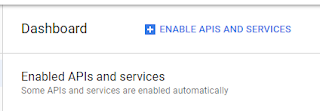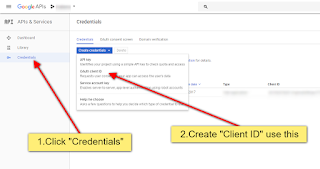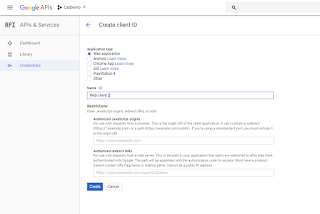Step:1
Log into your Google Account, and then visit https://code.google.com/apis/console/. This will take you to a page that invites you to create a project with the Google API. Click on Create project….
Before running this script, you will need to enter your Client ID ($cClientID) and Client Secret ($cClientSecret) as we found on the API page with Google. Once these values are added, run this script from the command line like this: php oauth-setup.php. You should see output like this:
Step: 7
Step: 8
Log into your Google Account, and then visit https://code.google.com/apis/console/. This will take you to a page that invites you to create a project with the Google API. Click on Create project….
Step:2
You are now asked to activate the services you wish to use. Click the button next to Calendar API to enable the calendar. You will be redirected to a page with a Terms of Service. Read and accept this.
Step:3
Now click on credentials ->Create credentials->OAuth client ID
Then click Next.
Step: 4
Enter Name, Site domain and Authorized redirect URIs
Step: 5
You will be taken back to the API Access screen, with your new Client ID and Client secret. You will need this information to generate your Refresh Token, and to configure your application.
This page will also have your API key for ‘Simple API Access’. You will also need this API Key for your final calendar application.
Step: 6
<?php$cScope='https://www.googleapis.com/auth/calendar';$cClientID='';$cClientSecret='';$cRedirectURI='urn:ietf:wg:oauth:2.0:oob';$cAuthCode='';if(empty($cAuthCode)) {$rsParams=array('response_type'=>'code','client_id'=>$cClientID,'redirect_uri'=>$cRedirectURI,'access_type'=>'offline','scope'=>$cScope,'approval_prompt'=>'force');$cOauthURL='https://accounts.google.com/o/oauth2/auth?'. http_build_query($rsParams);echo("Go to\n$cOauthURL\nand enter the given value into this script under \$cAuthCode\n");exit();}// ends if (empty($cAuthCode))elseif(empty($cRefreshToken)) {$cTokenURL='https://accounts.google.com/o/oauth2/token';$rsPostData=array('code'=>$cAuthCode,'client_id'=>$cClientID,'client_secret'=>$cClientSecret,'redirect_uri'=>$cRedirectURI,'grant_type'=>'authorization_code',);$ch= curl_init();curl_setopt($ch, CURLOPT_URL,$cTokenURL);curl_setopt($ch, CURLOPT_POST, 1);curl_setopt($ch, CURLOPT_POSTFIELDS,$rsPostData);curl_setopt($ch, CURLOPT_RETURNTRANSFER, true);curl_setopt($ch, CURLOPT_SSL_VERIFYPEER, false); //For Localhost only
$cTokenReturn= curl_exec($ch);$oToken= json_decode($cTokenReturn);echo("Here is your Refresh Token for your application. Do not loose this!\n\n");echo("Refresh Token = '".$oToken->refresh_token ."';\n");}// ends?>
Before running this script, you will need to enter your Client ID ($cClientID) and Client Secret ($cClientSecret) as we found on the API page with Google. Once these values are added, run this script from the command line like this: php oauth-setup.php. You should see output like this:
Step: 7
samx@samx-desktop:~/code$ php oauth-setup.php Go to https://accounts.google.com/o/oauth2/auth?response_type=code&client_id=##########################&redirect_uri=###############&scope=https%3A%2F%2Fwww.googleapis.com%2Fauth%2Fcalendarand enter the given value into this script under $cAuthCode
Step: 8
Visit the website, grant permission to access your resources, and then copy the code on this page. This is your auth code, and is normally good for 3600 seconds or so.
Enter this code into the oauth-setup.php script in the $cAuthCode variable. Then run the script again: php oauth-setup.php. You should see output like this
thomas@thomas-desktop:~/code$ php oauth-setup.php Here is your Refresh Token for your application. Do not loose this! Refresh Token = '#####################################';
Now, copy down the Refresh Token and save it for later. You will need it to make subsequent requests to Google to get a valid Auth Code for a transaction.
Stay tuned for Part 3 of the tutorial, which will use the above information to make calendar requests to Google. And allow us to create a web application that uses Google Calendar as a backend for a scheduling application.
****Done****
Google Api Php Client:
https://github.com/google/google-api-php-client/releases/download/v2.0.0/google-api-php-client-2.0.0.zip
https://github.com/google/google-api-php-client/releases/download/v2.0.0/google-api-php-client-2.0.0.zip
More Details: Click here